Paint using the awesome power of your voice

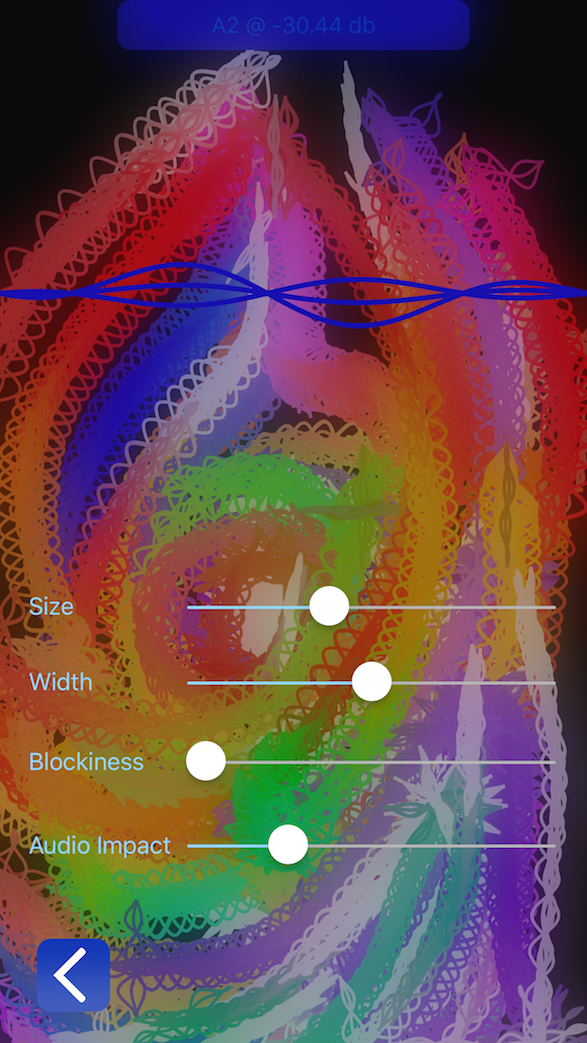

SongBrush transforms your audio data into a waveform pattern whose colors and shape correspond to the pitch and volume of the current audio stream.
Switch between the mic brush or the music brush: the microphone brush listens to your voice, whereas the music brush listens to a song of your choice from your music library.
Save your artwork into your photos library, or share them with friends via the share button.
Record several frames of your brush strokes to make a short video, which is also shareable.
Supports multiple gestures: Pinch the screen outwardly to produce a ripple effect that clears the canvas. Use a small portion of your fingertip to paint a regular brush stroke. Use a large portion of your fingertip to smear the brush stroke.
(anticipated) Frequently Asked Questions
Where do the colors come from?
The brush's colors correspond with the pitch and volume of your voice.
Roughly speaking, the 7 notes of the musical scale correspond to these colors:
C-------D-------E-------F-------G-------A-------B
red---orange---yellow---green---blue---indigo---violet
Silence (when detected volume is lower than a defined threshold) results in a solid white color.
The note octave alters the final hue of the color. For example, C5 produces a shade of red closer to orange than to the hue of C2.
The loudness of your voice alters the brighness of the color and the amplitude of the sine curve drawn on screen. The louder you sing into the mic, or the louder the music track, the wider the paint strokes on screen. Try blowing on your mic without using earplugs to see the results!
What gestures are available?Pinch the screen outwardly and release your fingers from the screen to clear the canvas with a ripple effect. Use the tip of your finger to paint a regular brushstroke. Use a large portion of your finger to smear the brushstroke.
What do the buttons in the Menu do?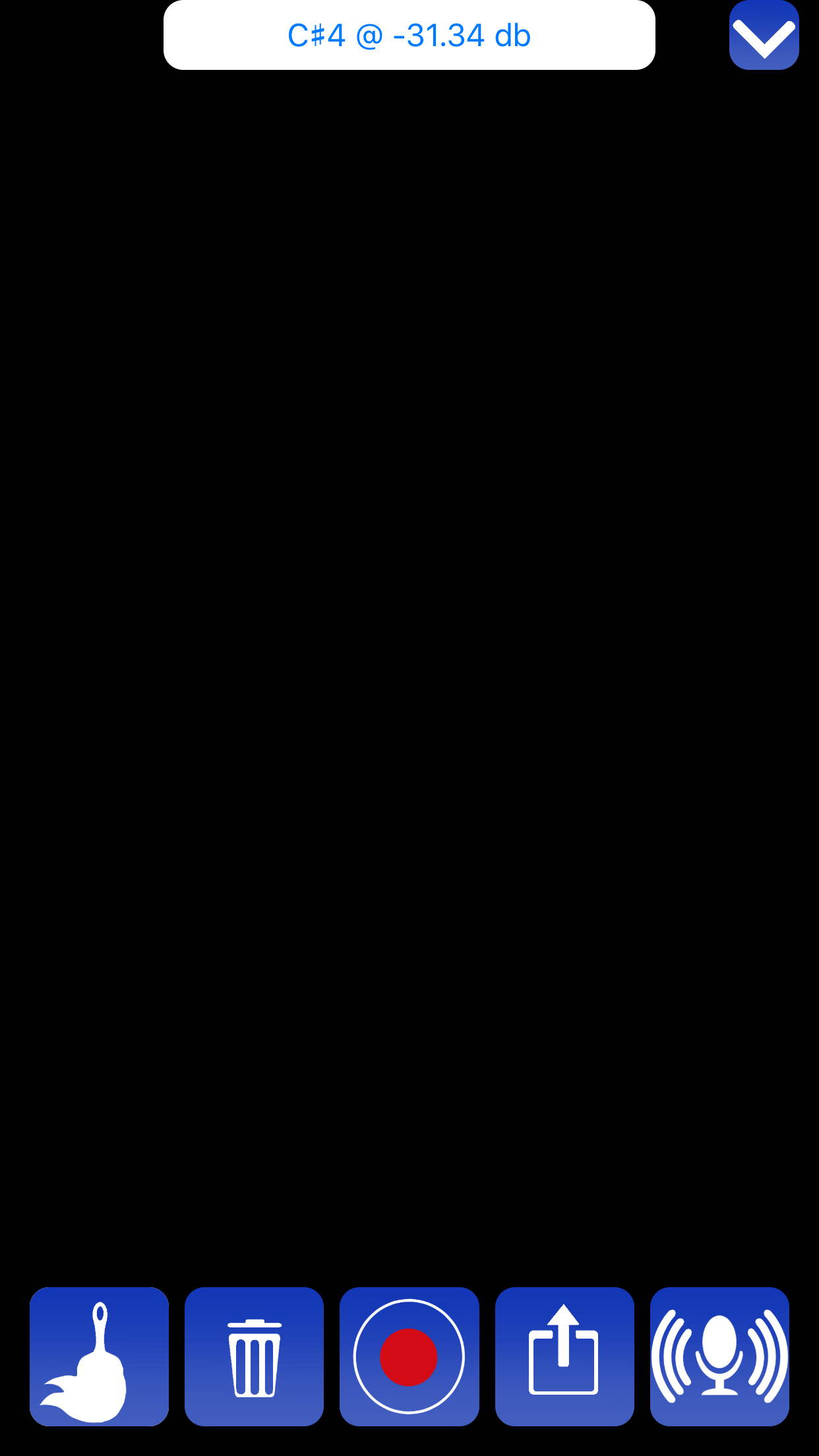
top bar: the audio stream info bar. It shows the pitch and volume of the sound being detected, whether from microphone input or from music player input.
top right corner: Hide or show bottom toolbar.
bottom left corner: brush settings. Change width, size, blockiness of your brush. Also change how sensitive the brush is to the audio data.
bottom right corner: sound settings. Shows a microphone icon when it's listening to your voice, shows a music note icon when it's playing a song from your library. Use the sound settings to change the audio stream that powers the brush, either to your voice or to a song from your music library. Show or hide audio stream data. Show or hide gestures available.
trash can: immediately wipe the canvas clean. No take backs!
Record button: begin to record the frames being drawn on screen. A progress bar will appear at the top to show how many frames are available to be recorded. When all the frames are gone, the bar will disappear.
Share button: share the picture you have drawn currently, or share the video you have made if you recorded frames.
SongBrush Privacy Policy